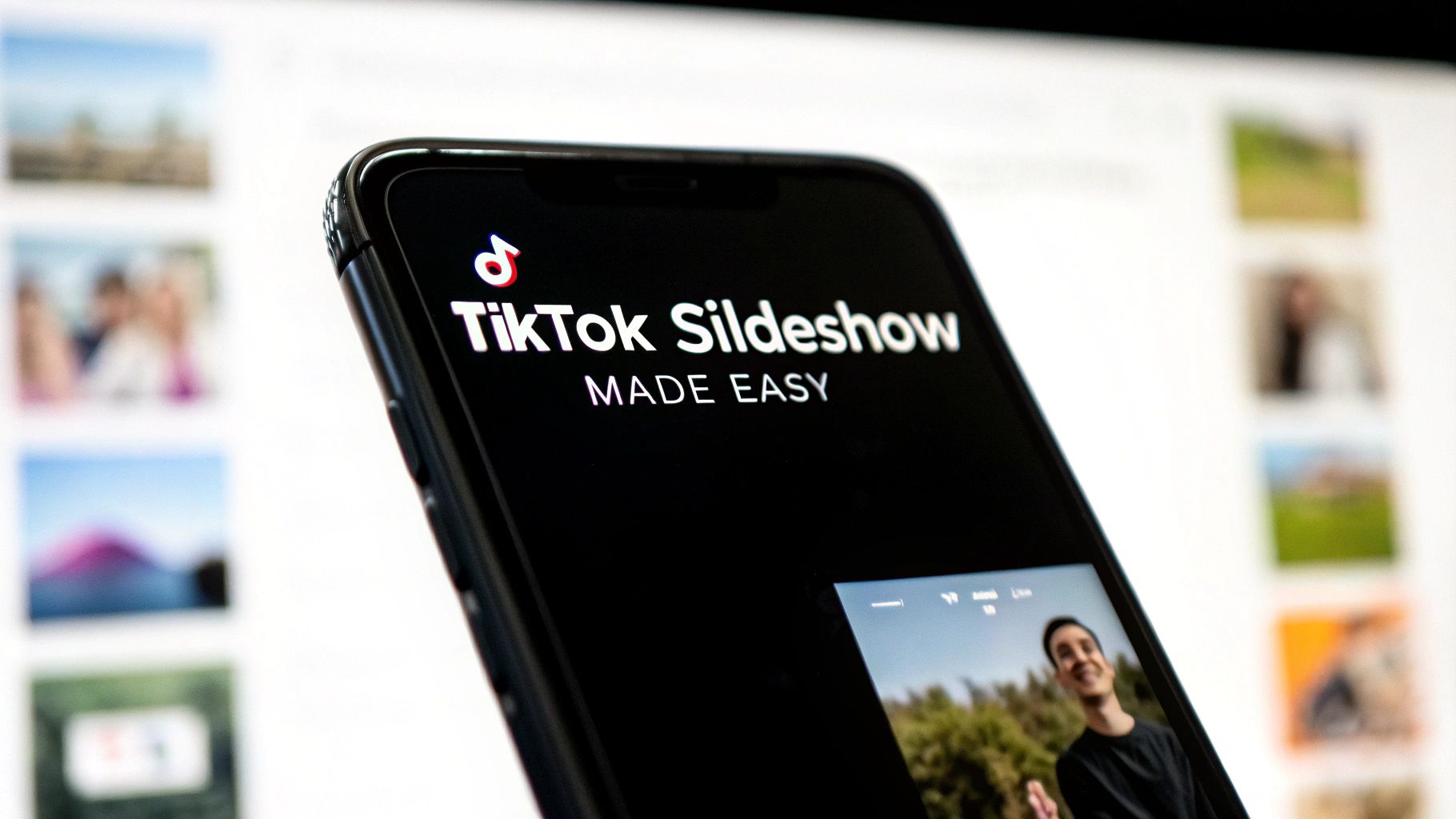
How Do I Make a Slideshow on TikTok The Easy Way
Stuck on how do I make a slideshow on TikTok? Learn to create viral photo carousels using TikTok's tools with our easy, practical guide for creators.
Ready to turn your camera roll into a viral-worthy TikTok slideshow? It's easier than you think. At its core, you just tap the ‘+’ button, hit “Upload,” and start picking photos from your phone.
From there, you can choose a swipeable 'Photo Mode' or a more classic video-style slideshow. It’s a straightforward process designed to get your ideas out into the world fast.
The Two Paths to a Perfect Slideshow
Before you jump into the editor, you need to make a key decision. TikTok gives you two very different ways to build photo-based content, and your choice will completely change how people experience your post.
Are you aiming for detailed, self-paced storytelling, or a quick, high-energy video that grabs attention instantly? Your answer determines which path to take.
For a deeper dive into the mechanics of video creation itself, check out our comprehensive guide on how to make TikTok videos.
Choosing Your Creation Method
The journey begins the second you tap the ‘+’ icon and head to the “Upload” screen to access your media. TikTok’s real magic is how it lets you effortlessly blend images and even short video clips into a single, cohesive post.
This is where you hit a fork in the road. You can stick with what's already on your phone or bring in some outside help.
- TikTok Native Tools: This is the built-in editor everyone has access to. It's fantastic for creating those popular swipeable photo carousels or simple video slideshows without ever leaving the app. Fast and functional.
- External AI Tools: For creators who want more power, platforms like ViewPrinter bring AI into the mix. These tools can automatically pick your best shots, suggest powerful edits, and add dynamic effects you won't find inside TikTok.
Key Takeaway: The choice between TikTok's native tools and an AI-powered tool like ViewPrinter really comes down to your goals. Native is all about speed and simplicity. AI tools give you that extra layer of control and professional polish.
So, which route is right for you? It really depends on the project. To make the choice clearer, here’s a quick breakdown of how the two methods stack up.
Slideshow Creation Methods At a Glance
| Feature | TikTok Native Tools | External AI Tools (e.g., ViewPrinter) | | :--- | :--- | :--- | | Best For | Quick, simple carousels & basic video slideshows | Polished, professional-looking videos with unique effects | | Ease of Use | Very high; built directly into the app | High; designed for user-friendly, automated workflows | | Creative Control | Basic (filters, text, basic transitions) | Advanced (AI-driven edits, custom effects, smart pacing) | | Time to Create | Very fast (minutes) | Fast, but with more time for customization if needed | | Unique Features | Swipeable 'Photo Mode' | AI photo selection, automated video generation, advanced analytics |
Ultimately, there's no single "best" way. I often use the native tools for quick, behind-the-scenes updates. But for a big campaign launch or a storytelling piece that needs to make an impact, I'll turn to an external tool for that extra creative firepower.
Mastering Slideshows Inside the TikTok App
Ready to jump in and create a slideshow right from your phone? TikTok's built-in tools are surprisingly powerful, letting you create polished, engaging content without ever leaving the app. The whole process is designed to be fast and intuitive, taking you from a folder of photos to a viral-ready post in minutes.
It all starts when you tap that big ‘+’ icon at the bottom of your screen. From there, hit "Upload" to dive into your phone's camera roll. This is the first fork in the road—your entry point for creating either a standard video or one of those super-popular swipeable photo carousels.
This first step is crucial. Having your photos ready to go makes everything that follows so much smoother.
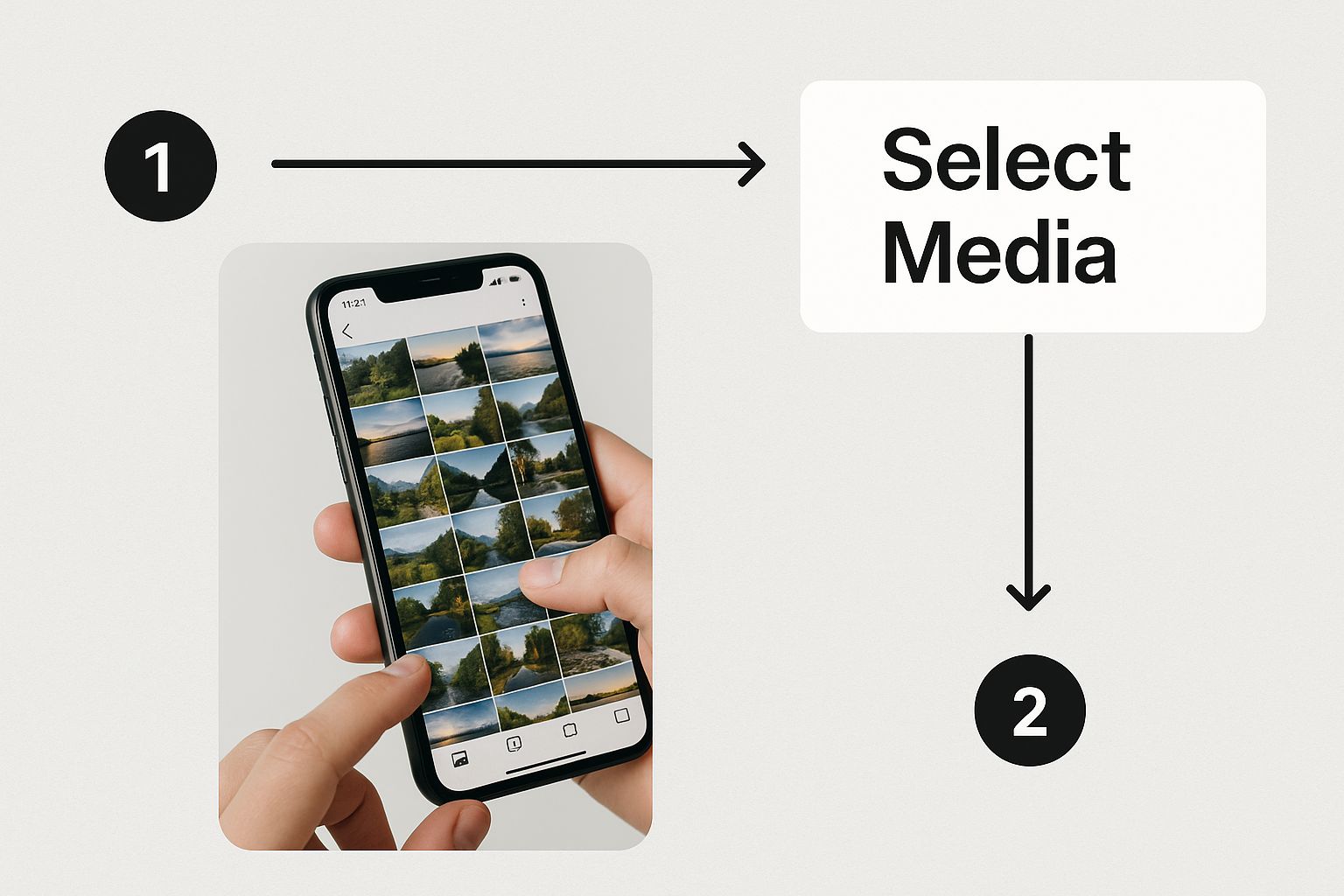
As you can see, organizing your high-quality images beforehand is half the battle.
Navigating Photo Mode and Video Mode
Once your images are selected, TikTok makes you choose your own adventure. Look at the bottom of the editing screen and you'll spot two key options: ‘Photo Mode’ and ‘Video Mode’. This choice completely changes how your audience experiences the content.
-
Photo Mode: This is how you create the trendy, swipeable carousel. People can tap and swipe through each photo at their own pace. It's fantastic for telling a detailed story, sharing a step-by-step recipe, or showing off dramatic before-and-afters. You're giving the viewer control.
-
Video Mode: This option automatically stitches your photos into a classic video clip. The images transition on their own, usually synced to whatever music you pick. It’s perfect for a high-energy, fast-paced recap that grabs attention right away.
So, which one should you pick? Think about your goal. A boutique showing off a new clothing line would probably use Photo Mode so shoppers can zoom in on the details of each outfit. On the other hand, a travel creator could use Video Mode to build a dynamic "trip dump" set to a trending sound.
Pro Tip: If you want to sync your photo transitions perfectly to the beat of a song, you have to use Video Mode. It’s the only one that gives you a timeline editor where you can manually tweak how long each picture stays on screen.
Adding the Finishing Touches
After you’ve picked a mode, the real fun begins. TikTok's editor is simple on the surface but packs a punch. You can add text overlays to each slide to tell a story, drop a filter over everything for a consistent vibe, and—most importantly—add music.
Tapping the ‘Add sound’ button at the top of the screen is easily one of the most critical steps you'll take. A trending sound can single-handedly skyrocket your slideshow's reach, as the algorithm loves pushing content that uses popular audio. Take a minute to scroll through the "For You" sound page. Find something that not only fits your brand but is also on the rise.
For a more detailed breakdown, you can check out our complete guide on how to create a slideshow on TikTok that actually gets views.
How Many Slides Should You Actually Use?
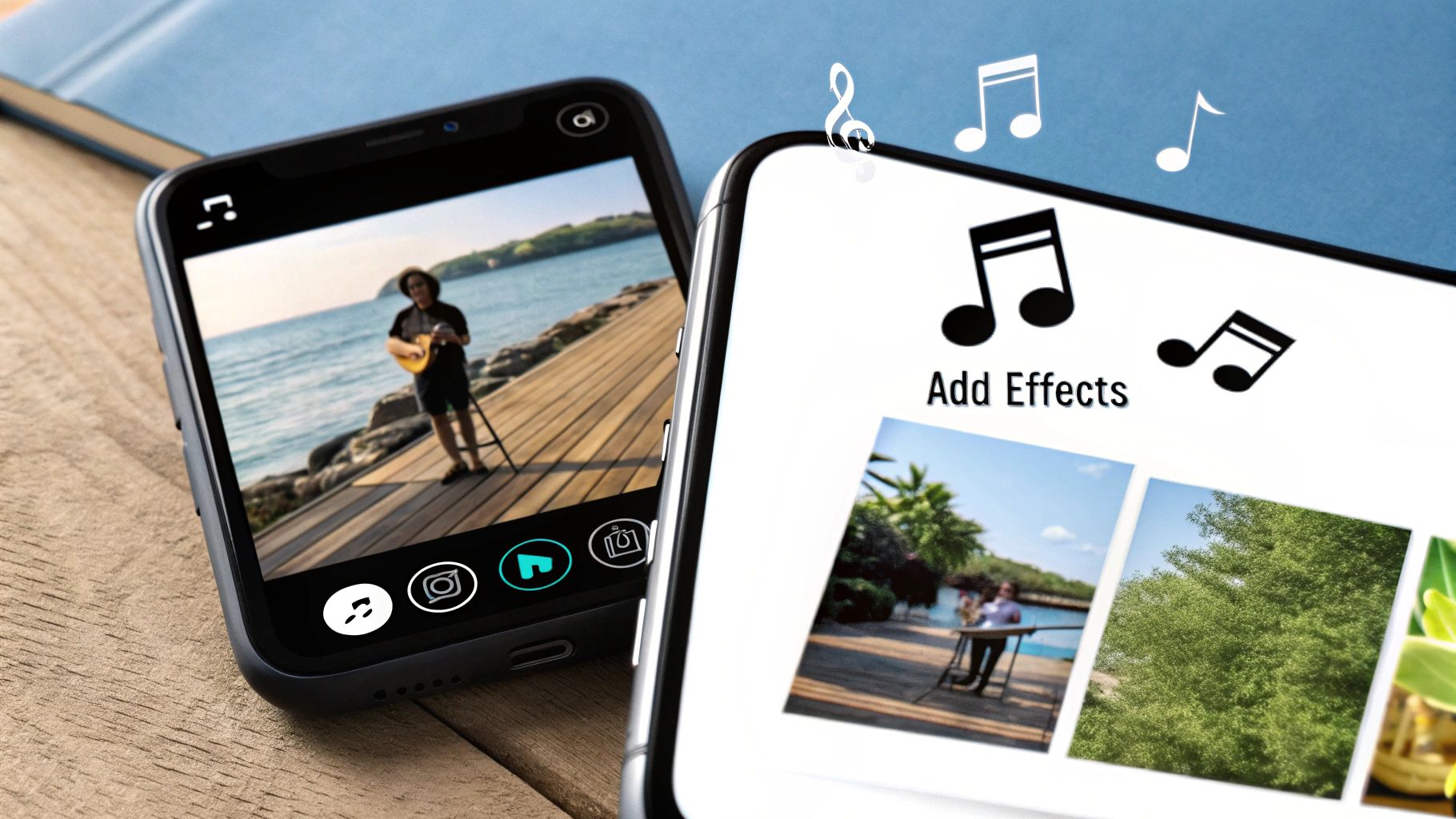
Ever get to the end of making a slideshow and wonder if you've added too many photos? Or maybe not enough? It's a question that directly impacts your video's performance. The TikTok algorithm is obsessed with one thing: completion rate. It wants to see that viewers swiped all the way to your very last photo.
It’s so easy to just dump your entire camera roll into a post, but trust me, that's usually a mistake. When a slideshow drags on, people get bored and swipe away. That drop-off tells the algorithm your content isn't engaging, and it'll stop pushing it to new audiences.
Finding the Sweet Spot for Your Slide Count
So, what's the magic number? While TikTok lets you add up to 35 photos, real-world data shows that the most successful slideshows are much shorter.
The best-performing carousels I've seen consistently fall between 3 and 10 slides. The absolute sweet spot? It's usually somewhere around 5 to 7 slides. This range is perfect because it gives you enough room to tell a complete story without testing your audience's attention span. You can dive deeper into the nuts and bolts of the carousel algorithm over at Usevisuals.com.
Key Insight: A tight, focused slideshow that gets a 100% completion rate is pure gold. It will almost always outperform a long, rambling one that people abandon halfway through. Think quality, not quantity.
Match the Number of Slides to Your Story
Of course, the "right" number always comes back to the story you're trying to tell. A quick tip isn't the same as a travel recap.
Here are a few common scenarios I see all the time:
- Quick Recipe Tutorial: Keep it concise. 4-6 slides are perfect for showing the key moments: ingredients, mixing, in the oven, and the final delicious result.
- "Weekend Travel Dump": You have a bit more room here. I'd aim for 7-10 slides to hit the highlights of your trip without making it feel like a chore to get through.
- "Before and After" Reveal: This is all about impact. 2-3 slides are all you need. The transformation should feel instant and dramatic.
By thinking strategically about your slide count, you’re doing more than just uploading photos. You’re crafting a narrative that’s built to hold attention from the first image to the last.
Creating Advanced Slideshows with AI Tools
While TikTok’s built-in editor is great for quick, simple slideshows, sometimes you need to pull out the big guns. This is where AI-driven platforms like ViewPrinter completely change the game.
These tools are built for creators who want to make a real impact without getting bogged down in a traditional video editor for hours on end. They automate the most tedious parts of the process, letting you focus on the story you want to tell.
Let's say you just got back from a week-long trip with hundreds of photos on your phone. Instead of painstakingly scrolling through every single one, an AI tool can scan your entire album in seconds. It instantly picks out the most compelling shots—the ones with great lighting, sharp focus, and genuine emotion. This frees you up to think about the narrative, not the grunt work.
Key Insight: The real magic of AI tools is their ability to spot patterns and suggest edits that align with what's currently going viral. The AI can recommend dynamic transitions, pacing, and effects that are proven to keep people watching, giving your slideshow a polished, professional feel that's tough to get on your own.
The AI-Powered Workflow
Stepping up from the standard TikTok editor is a lot easier than you might think. With a tool like ViewPrinter, the entire process is designed for speed and efficiency, turning what used to be a complicated task into just a few clicks.
It’s a totally different way of creating content. The workflow breaks down into three simple phases:
- Upload Your Media: Start by dumping your entire collection of photos and video clips directly into the platform. Don’t even bother sorting them first—that's what the AI is for.
- Generate and Edit: This is where things get interesting. The AI analyzes everything, suggests a narrative flow, and automatically applies eye-catching effects and transitions. From there, you can jump in and fine-tune the result, swapping out a photo here or adjusting the timing there until it’s perfect.
- Export and Post: Once you’re happy with the final product, you export a high-resolution video file. It’s ready to be uploaded straight to TikTok, where you can add your trending audio and a killer caption.
Using an external AI tool is all about working smarter, not harder. It gives you the power of a sophisticated video editor inside a simple, automated interface, so you can create incredible slideshows that stop the scroll and drive serious engagement.
Optimizing Your Slideshow for Maximum Reach
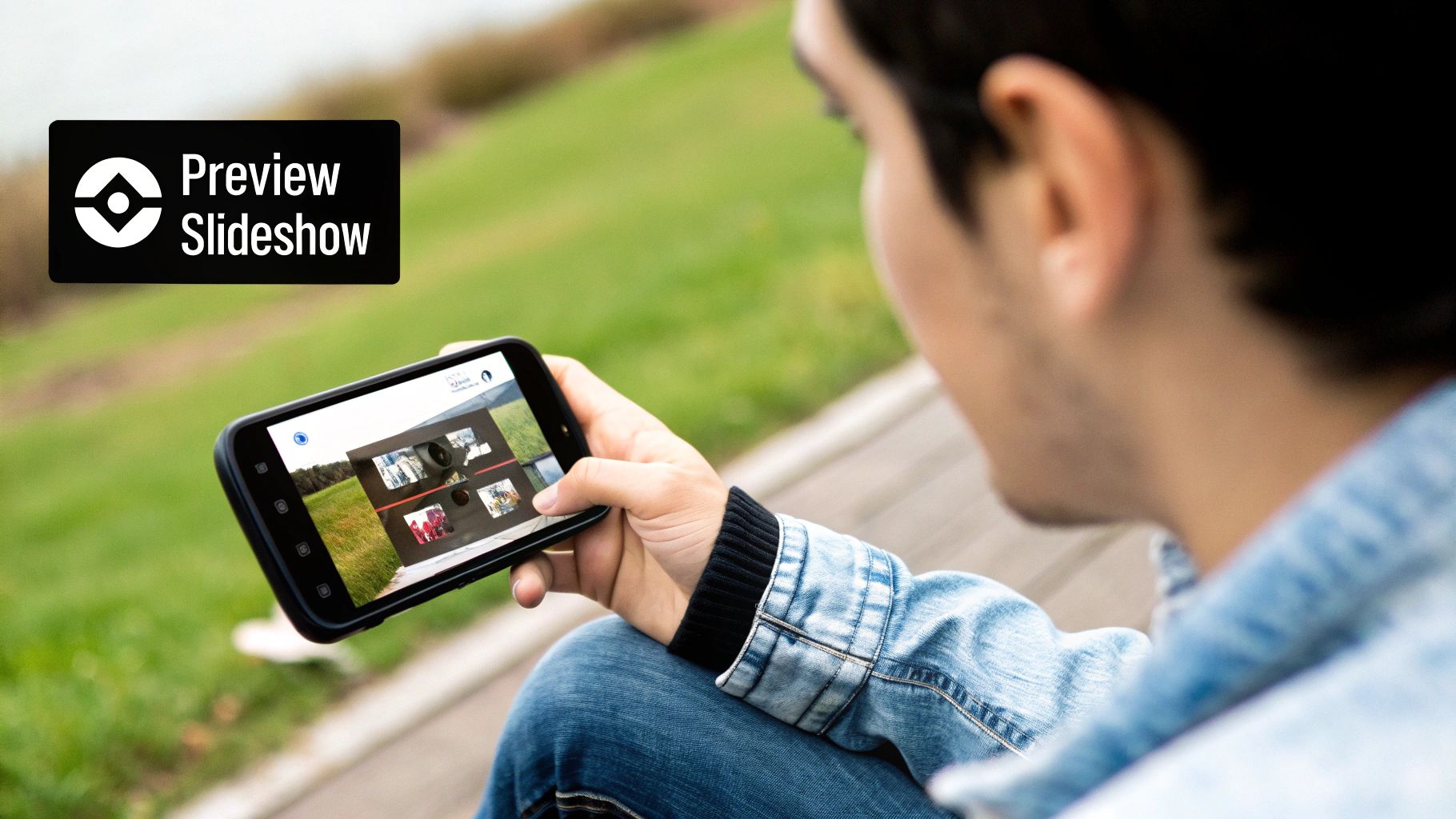
So you’ve created the perfect slideshow. But hitting ‘Post’ isn't the finish line—it’s the starting gun. A brilliant slideshow can easily get buried in the endless scroll if you don't give it a fighting chance to be seen.
Think of this next part as your launch checklist. These are the small but critical steps that get your content in front of the right eyeballs.
Your caption is where the magic really starts. Don't just describe the photos; start a conversation. Ask a question or drop a call to action. For a travel dump, you could try something like, “Okay, out of all these spots, which one are you visiting first?” This simple question invites comments, which tells the algorithm your content is engaging.
Nail Your Hashtags and Cover
Hashtags are basically signposts telling TikTok who to show your slideshow to. The key is balance, not just stuffing it with every tag you can think of.
I’ve found a simple mix works best:
- Broad Tags: Use 1-2 popular ones like #slideshow or #photodump to cast a wide net.
- Niche Tags: Add 2-3 specific tags that fit your content, like #traveltok if it’s a vacation recap or #DIYprojectideas for a home craft.
- Trending Tags: If—and only if—it’s relevant, toss in one trending hashtag to catch a current wave.
Next up is your cover image. It’s what stops the scroll. You have milliseconds to convince someone to tap on your post, so make it count. Pick the most compelling, high-quality photo from your set. It should spark curiosity and make people want to see more.
Key Takeaway: A magnetic caption, smart hashtags, and a killer cover are your secret weapons. They work together not just to get views, but to get people talking and tapping.
Finally, think about when you post. Dive into your TikTok analytics and find out when your followers are actually online and scrolling. Posting consistently is great, but posting at peak times gives your content the best possible launch.
For a deeper dive into making sure your slideshow gets noticed, check out our guide on how to make a slideshow on TikTok that actually gets views.
And if you're ready to get serious about your content calendar, learning how to schedule social media posts strategically can be a total game-changer.
Alright, your slideshow is officially out in the wild. But now for the real question: is it actually doing anything? To get the answer, you need to pop the hood and look at your TikTok analytics.
This is where the magic happens, but only if you have a Business or Creator account. It’s your chance to move past just staring at the view count and start figuring out what really makes your audience tick.
Don't get distracted by big, flashy view numbers. The real story is always in the details. Metrics like shares, saves, and average watch time are where the gold is. These tell you not just how many people saw your slideshow, but how many people cared.
What These Numbers Are Actually Telling You
Let’s break down what to look for.
A high number of shares is a massive win. It means your content was so good that people felt the need to send it to their friends. That's a personal recommendation, and you can't buy that kind of trust.
Saves are just as powerful. When someone saves your slideshow, they're telling you it’s useful—something they want to reference again later. It could be a tutorial, a list of tips, or just something that inspired them. If you're racking up saves, you're building a library of valuable content for a loyal audience.
Key Insight: Think of your analytics as a roadmap. Every number is a clue. By paying attention to what works, you can stop guessing and start building slideshows that are practically engineered to perform well.
For a really deep dive, using a dedicated TikTok tracker can give you an even clearer picture of your performance. Once you get good at reading these signals, you're one step closer to understanding how to go viral on TikTok.
Common TikTok Slideshow Questions Answered
Even with the best game plan, you're bound to run into a few quirks when you start making slideshows. It happens to everyone. Let's walk through some of the most common questions I hear from creators so you can get past the roadblocks and back to making great content.
Can I Mix Photos and Videos?
This is probably the number one question people ask. You’ve got a handful of great photos and one perfect video clip to tie it all together. Can you combine them?
Technically, yes, but it completely changes the format. The second you drop a video clip into the mix, TikTok converts your entire project into a standard video. That means your followers lose the ability to swipe through the photos at their own speed.
The takeaway: If you’re going for that super popular, swipeable photo carousel feel, you have to stick to photos only. Adding even one video turns it into a totally different, non-interactive viewing experience.
Practical Fixes for Frequent Problems
Here are a couple of other common hiccups you might encounter.
-
Why can't I select more than 35 photos? You’ve picked out 50 amazing shots from your trip, but TikTok cuts you off. What gives? TikTok currently caps its native swipeable slideshows at 35 photos. It’s a limit designed to keep the app running smoothly and ensure posts load quickly for viewers. If you have more images you're dying to share, your best bet is to either break it up into a "Part 2" or use a tool like ViewPrinter to edit them into a fast-paced video.
-
How do I make my pictures sync to the music? Getting your photos to land perfectly on the beat is a pro move. To pull this off, you need to use TikTok's Video Mode. After you select your images, don’t switch over to Photo Mode. Instead, stay in the video editor, tap ‘Edit,’ and manually adjust how long each photo stays on screen. This gives you the control to line up every single transition with your chosen sound.
Ready to create slideshows that look like they were made by a full-time editor, but in a fraction of the time? The AI tools inside ViewPrinter can analyze your photos, find a compelling story, and build a dynamic video that’s ready for the For You Page. Stop spending hours in the editor and start creating smarter. See what you can build today at https://viewprinter.tech.