
A Guide to a Video Editor for Social Media
Discover how a modern video editor for social media transforms content creation. This guide provides actionable steps for creating engaging videos.
If you're creating content for social media, you already know that a solid video editor for social media is non-negotiable. But the old-school software most of us started with just can't keep up anymore. It wasn't built for the relentless pace of TikTok, Instagram Reels, and YouTube Shorts. For anyone serious about growing online, an AI-powered editor isn't just a nice-to-have; it's your new secret weapon.
Why Speed and Simplicity Matter in Social Video
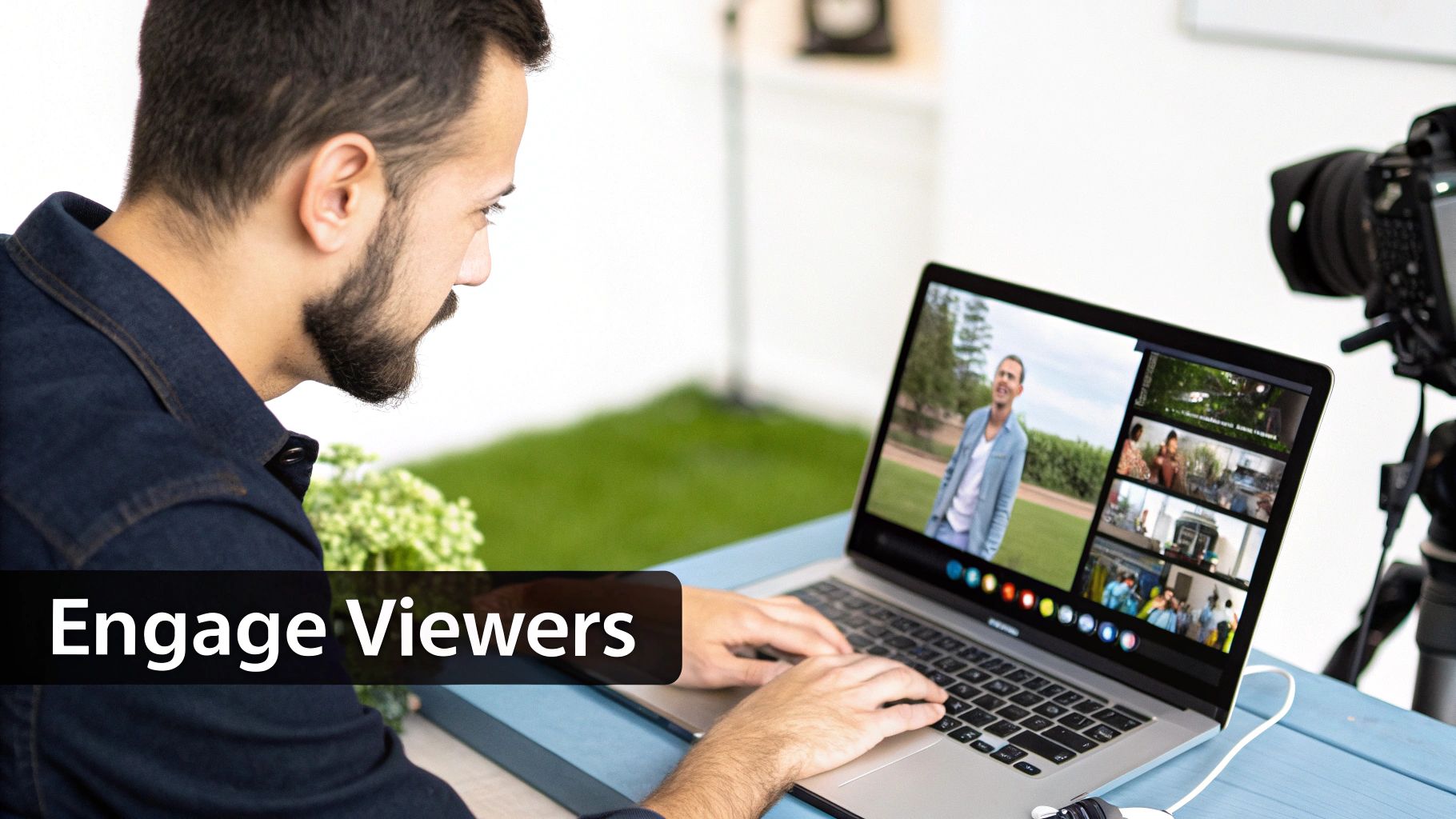
The content cycle on social media is absolutely brutal. Trends blow up and die out in a matter of days. If you want to jump on those moments, you have to move fast.
This is where traditional editing tools become a huge bottleneck. Their clunky interfaces, steep learning curves, and manual-everything-approach can stretch a simple 30-second clip into an hours-long headache.
A modern video editor flips that entire script. Instead of getting bogged down in confusing timelines and technical jargon, it handles the grunt work for you. That frees you up to focus on what actually matters: your ideas and your strategy.
The Problem with Old-School Editors
Let's be real: traditional video software was designed for a totally different world. A world of long-form videos and even longer production schedules. When you try to force that workflow onto the fast-paced world of social media, the cracks start to show.
I see creators wrestling with this all the time. The common pain points are:
- Endless, Time-Sucking Workflows: Manually trimming every clip, endlessly scrolling for the right song, and typing out captions word-for-word is a recipe for burnout.
- Steep Learning Curves: Who has time to watch hours of tutorials? Professional software is often overkill for busy marketers or solo creators.
- A Nightmare to Repurpose: Trying to adapt one video for multiple platforms—like turning a horizontal YouTube clip into a vertical Reel—is often a tedious, manual slog.
The real challenge is that social algorithms reward two things above all else: consistency and volume. If your editing process is slow and clunky, you simply can't feed the machine enough content to stay relevant.
The AI-Powered Advantage
This is exactly where a purpose-built video editor for social media like ViewPrinter changes everything. By using AI, it demolishes the technical roadblocks and puts the entire creation process on hyperdrive.
Imagine turning a simple prompt into a full script, letting AI find the perfect background track, and resizing your final video for every single platform with just one click. That's the new reality.
Video's dominance isn't some future prediction; it's happening right now. The market for video editing software is on track to hit a massive $5.13 billion by 2032, which tells you everything you need to know about the demand for better, faster tools. You can dig into more social media video statistics to see just how critical this has become.
An AI-driven workflow means you can create more content, faster, without ever compromising on quality. That kind of efficiency is what lets you jump on viral trends, A/B test your creative, and lock in the kind of consistent posting schedule that the algorithms absolutely love.
Bringing Your First Viral-Ready Video to Life
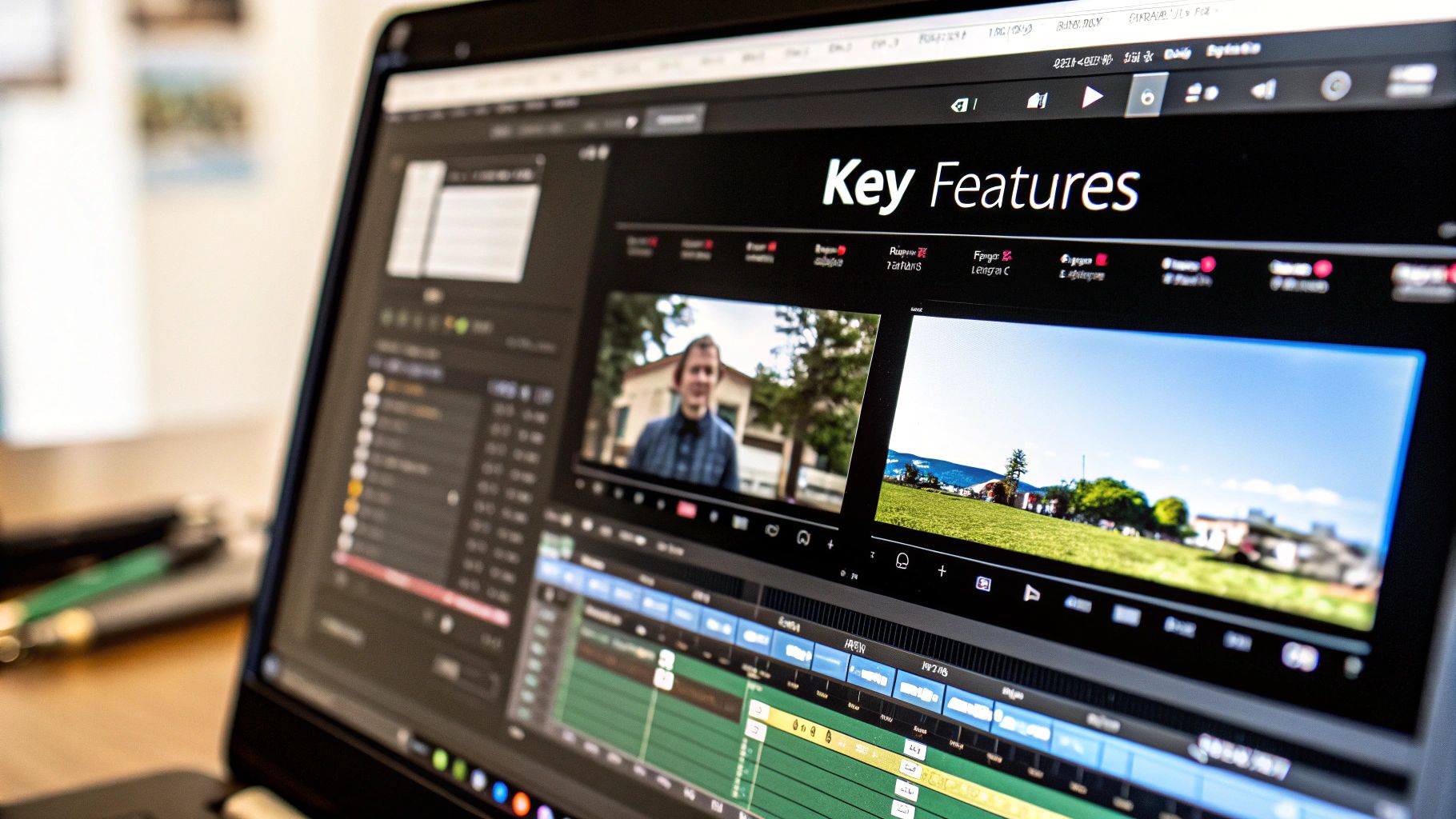
Alright, enough theory. Let's get our hands dirty and actually build something. I'm going to walk you through turning a simple idea into a polished, scroll-stopping video using ViewPrinter’s AI toolkit. The goal here isn't to spend hours hunched over a timeline; it's to create great content at the speed of social media.
For this walkthrough, our goal is to create a punchy, 30-second video for a fictional e-commerce brand that sells eco-friendly coffee pods. We're targeting busy professionals who want amazing coffee without the environmental guilt.
From Vague Idea to Sharp Script
That blinking cursor on a blank page is every creator's nightmare. So, let's skip it. We'll kick things off with ViewPrinter’s ‘AI Idea Generator’—think of it as your personal brainstorming partner.
I’m giving it a simple prompt: "Short video idea for eco-friendly coffee pods targeting busy professionals."
Instantly, it spits back a few concepts. I like this one: "A quick, day-in-the-life video showing how great coffee can be fast, delicious, and guilt-free." That's a solid angle we can work with.
Now, we take that concept over to the ‘AI Scriptwriter’. I'll feed it our chosen idea and layer in a few key details to guide it:
- Tone: Upbeat and aspirational
- Key Message: Enjoy premium coffee without harming the planet.
- Call to Action: "Upgrade your morning routine."
Just like that, the scriptwriter generates a three-scene structure complete with on-screen text and voiceover cues. What could have easily been an hour of creative struggle just took less than a minute.
Assembling Your Visuals and Sound
With a script ready, it's time to find the right visuals and audio. We've all been there—endlessly scrolling through stock footage sites trying to find the perfect clip. It’s a huge time sink.
ViewPrinter’s ‘AI Media Library’ cuts right through that noise. It pulls relevant, high-quality clips based on the context of your script. I’ll search for "busy professional making coffee" and "vibrant city morning," and the library serves up a curated collection of royalty-free clips that match the script’s energetic vibe.
A great video is as much about what you hear as what you see. The right audio cues can dramatically increase viewer retention and emotional connection.
This is where sound design makes all the difference. As you start creating, learning how to integrate compelling sound effects into your projects will give your content a professional edge that makes people stop and listen. For our coffee video, I’ll drop in a subtle "whoosh" for a quick transition and the satisfying gurgle of a coffee machine brewing.
Polishing with Intelligent Editing Tools
Once all the clips, music, and sound effects are on the timeline, it’s time for the final polish. This is where ViewPrinter's smart features really shine, doing the heavy lifting to turn a good video into a great one.
Instead of manually trimming every single clip to line up with the music, I'll use the ‘Auto-Cut’ feature. It analyzes the audio track and intelligently syncs the video cuts to the rhythm, giving the video a dynamic, professional pace automatically.
Next up, I’ll use ‘Smart Transitions’ between scenes. The AI suggests subtle fades or quick cuts that actually fit the video's flow, so you can avoid those jarring, cheesy transitions that scream "amateur." It keeps the final product feeling seamless and holds the viewer's attention from the first second to the last.
And there you have it. The whole process, from a simple prompt to a finished video, takes minutes, not hours.
How to Optimize Video for Every Social Platform
Look, creating a great video is a huge win, but it’s only half the job. If you just blast the same file across every social platform, you’re setting yourself up for disappointment. Why? Because a video that crushes it on TikTok can easily fall flat on Facebook.
Each platform has its own vibe, its own algorithm, and its own audience expectations. This is where most creators waste hours—manually re-editing and re-exporting the same video over and over.
That's where ViewPrinter’s ‘AI Aspect Ratio Resizer’ comes in. You can take one master video and, with a single click, instantly reframe it for every platform. Need a vertical 9:16 for an Instagram Reel? Done. A square 1:1 for your grid? Easy. A 4:5 clip for the Facebook feed? No problem.
Mastering Platform Nuances
It's not just about the size of the video; it's about the little details that make content feel native to each platform.
Think about Facebook. Most people scroll through their feed with the sound off. If your message is all in the audio, it's completely lost. To grab their attention, you need burned-in subtitles. ViewPrinter’s AI can generate and slap those on for you automatically, so your message gets across even in total silence.
Now, flip over to TikTok. Here, audio is everything. Using a trending sound can be the difference between 100 views and 100,000. The algorithm actively pushes videos that jump on popular audio clips, so ignoring them is like leaving free reach on the table.
When you're choosing a video editor, you're really balancing three things: how easy it is to use, what features it has, and what it costs. This chart breaks down what creators are looking for.
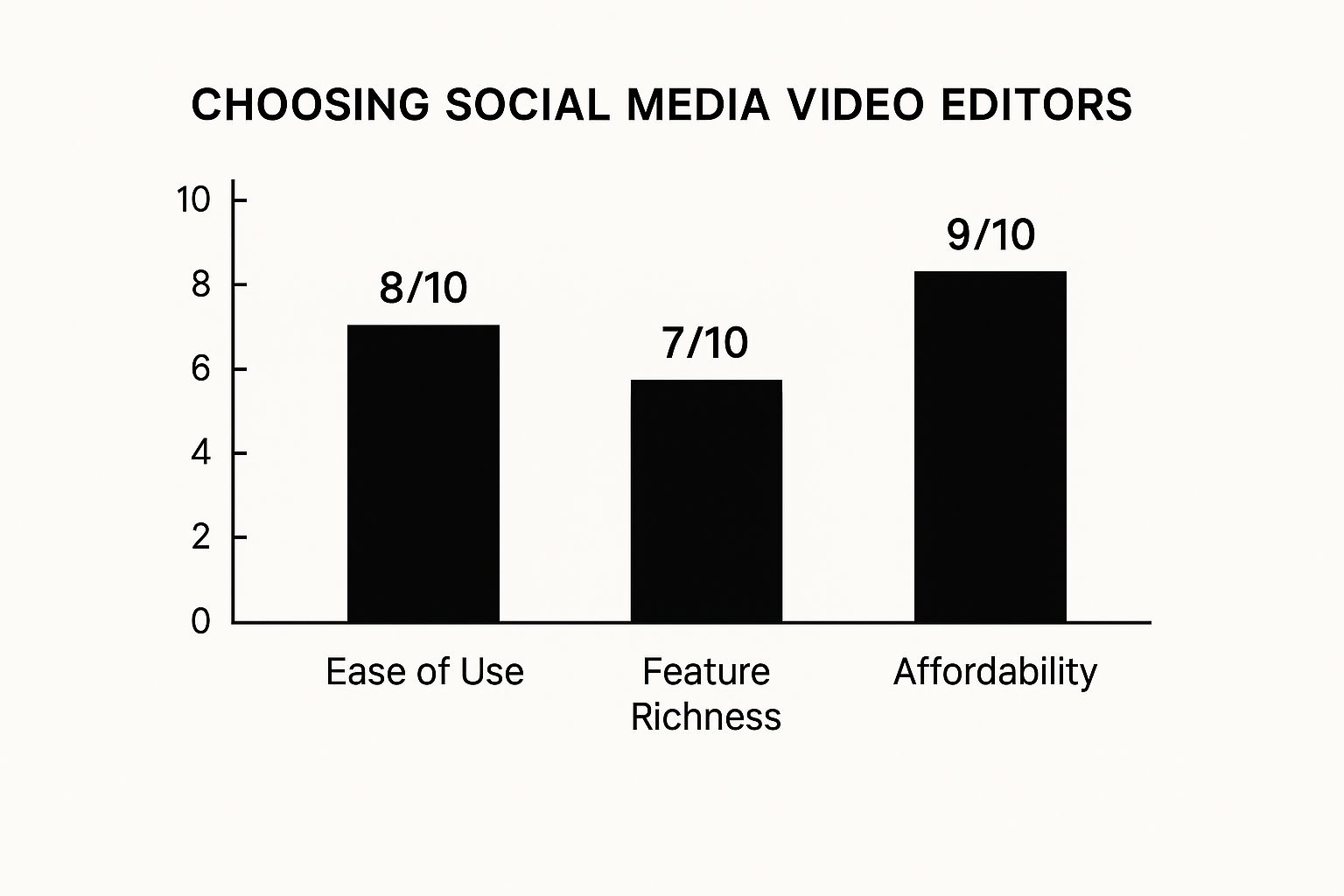
As you can see, most of us want tools that are affordable and don't require a film degree to operate. Power and simplicity are the name of the game.
To help you keep track of the nitty-gritty details for each platform, I've put together a quick cheatsheet. It's a lifesaver when you're in the middle of a content batching session.
Platform-Specific Video Optimization Cheatsheet
| Platform | Optimal Aspect Ratio | Recommended Length | Key Feature to Use | | :--- | :--- | :--- | :--- | | Instagram Reels | 9:16 (Vertical) | Under 60 seconds | Trending Audio & Text Overlays | | TikTok | 9:16 (Vertical) | 15-60 seconds | Trending Sounds & Effects | | YouTube Shorts | 9:16 (Vertical) | Under 60 seconds | Catchy Title & Looping Content | | Facebook Feed | 4:5 (Vertical) | 1-3 minutes | Subtitles & Strong Hook | | LinkedIn | 1:1 (Square) | 30-90 seconds | Professional Captions & Clear CTA | | X (Twitter) | 16:9 (Horizontal) | Under 2 minutes | Concise & News-worthy |
Bookmark this table. It'll save you a ton of guesswork and make sure every video you post is set up to perform its best.
Short-form video is still king, but "short" isn't a universal term. Clips under 15 seconds tend to do best on Instagram and X, but TikTok audiences are happy to watch videos up to 60 seconds long. And don't forget the power of vertical video—it was made for mobile phones, and the data shows it works, with an incredible 90% completion rate. If you want to go deeper, understanding the psychology and ROI of short-form video content is a game-changer for your strategy.
Designing Thumbnails That Demand Clicks
Your video’s thumbnail is its front door. A blurry, random still from your video is like having a busted, unlabeled doorbell—no one’s going to press it. You need something that stops the scroll and makes people curious.
A great thumbnail acts like a movie poster for your content. It should be compelling enough to stop someone mid-scroll and make them want to see what happens next.
This is another spot where AI can save you a headache. ViewPrinter's ‘AI Thumbnail Creator’ analyzes your video and pulls out several options that are actually designed to get clicks.
From there, you can quickly customize them to match your brand:
- Bold Text Overlays: Add a hook or a title that makes an instant promise.
- Brand Colors and Logos: Keep your content looking consistent and professional.
- Engaging Visuals: Pick a frame that's clear, expressive, and makes people wonder what's going on.
Using these tools means you can finally stop guessing and start creating content that’s perfectly dialed in for every platform. To get even more specific, check out our full guide on https://viewprinter.tech/blog/articles/how-to-get-more-views-on-reels.
Making Your Content Workflow (and Analytics) Actually Work
Look, creating a killer video is only half the battle. The real grind, where most creators and brands fall off, is the endless cycle of editing, downloading, uploading, and then manually posting everywhere. It's a recipe for burnout. A great video editor for social media shouldn't just be a tool for cutting clips; it needs to be the command center for your entire content operation.
Getting efficient on social media isn't about cutting corners on quality. It's about getting rid of the soul-crushing, repetitive tasks that drain your creative energy. When you bring your editing, scheduling, and analytics together under one roof, you build a smooth production line. This is the secret sauce that separates the creators who are constantly playing catch-up from those who consistently drop high-impact content.
Schedule Your Posts Without Ever Leaving the Editor
Picture this: you've just put the finishing touches on a video. Instead of the usual routine of exporting the file, finding it in your downloads, and then uploading it to Instagram and TikTok, you just... schedule it. For next week. Done.
That's exactly what ViewPrinter’s built-in ‘Content Scheduler’ does. It completely eliminates that tedious download-and-upload dance that eats up so much of your day.
For instance, you could spend Monday morning batch-creating an entire week's worth of Reels. As you finish each one, you can:
- Plan your calendar: Set the exact date and time you want each video to go live on each platform.
- Write captions once: Nail your captions and hashtags right there in the scheduler. No more copy-pasting.
- Set it and forget it: The system takes over and publishes everything for you, leaving you free to work on what's next.
This isn’t just about saving a few hours. A unified process helps you stick to a consistent posting schedule, which the algorithms absolutely love. For a deeper look at this, our guide on building a solid social media content workflow has even more strategies to lock in your process.
Turn Performance Data into Smarter Videos
Okay, the final piece of the puzzle: figuring out what's actually working. Tossing content into the digital void without looking at the data is just guessing. ViewPrinter’s ‘Performance Analytics’ dashboard closes that loop, giving you clear, straightforward insights right where you do your work.
Your audience is already telling you exactly what they want to see with every like, comment, and share. The trick is to actually listen to the data, not just your gut.
Instead of drowning you in a sea of confusing metrics, the dashboard shines a light on what really moves the needle. You can track the big ones—like view duration, engagement rate, and click-through rates—for every single video you publish.
This creates an incredibly powerful feedback loop. You might notice that videos under 45 seconds get a 30% higher completion rate. Boom. That's a data-backed insight you can immediately use to tighten up your next script. Or maybe you see a huge spike in shares on videos that use a specific call-to-action. Time to double down on that.
By connecting your analytics directly to your editor, you start refining your strategy based on real-world results. It ensures every new video you create is smarter than the last.
Advanced Techniques from Pro Content Creators
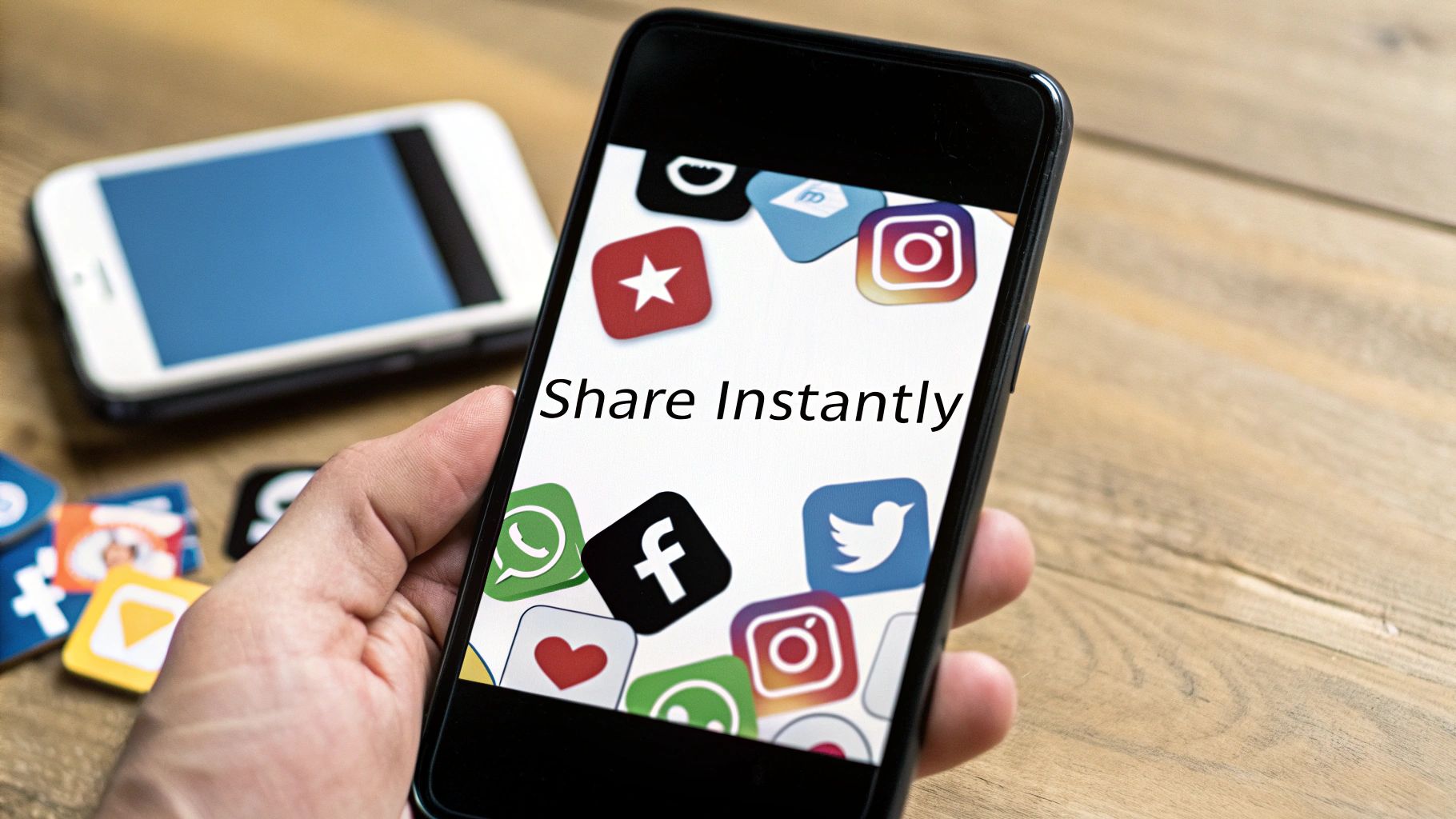
So, you’ve got the basics down. You can create, edit, and optimize a video. Now what? It’s time to add those layers of polish that make your content stand out in a sea of sameness.
The pros know that a powerful video editor for social media isn't just for trimming clips. It's a creative partner. This is about moving from just making videos to crafting a signature style—the kind of small details that turn a good video into a great one.
Establish a Signature Brand Aesthetic with AI Color Grading
Consistency is everything. Your audience should know it’s your video before they even see your name. ViewPrinter’s AI Color Grading tool makes this ridiculously easy.
Instead of manually messing with saturation and contrast on every single clip, you can create a custom color preset that screams your brand. Are you a high-energy fitness coach? Maybe a cozy, warm coffee shop? Just feed the AI your brand colors or a reference image, and it will apply a professional-grade color palette across all your videos with one click.
Suddenly, every Reel, Story, and product demo feels like it belongs together.
Create Flawless Voiceovers with AI Voice Cloning
Nothing tanks a video faster than a scratchy, low-quality voiceover. Whether you’re camera-shy, pressed for time, or just don't have a pro microphone, the Voice Cloning feature in ViewPrinter is a total game-changer.
It’s surprisingly simple:
- First, you record a quick sample of your voice reading a script.
- The AI then creates a digital model of your voice.
- From that point on, you just type your script, and the AI generates a perfect voiceover in your voice.
Need to fix a mistake? Update an old video? You can do it all without ever having to record again. For a deeper look at tech like this, check out our list of the most powerful AI tools for content creators.
The art of visual storytelling isn’t just about what you show, but how you guide the viewer’s attention. Dynamic text overlays are your secret weapon for making sure your key messages are impossible to miss, even for viewers watching with the sound off.
Make Your Key Messages Pop
You’ve got about three seconds to make an impact in a fast-scrolling feed. Dynamic text overlays and animated titles are how you grab that attention and hammer your message home.
Forget boring, static text. Use a dedicated video editor for social media to add some life to your words.
Imagine you're highlighting a key benefit. Instead of just showing the text, have it slide in, pulse gently, or fade out at the perfect moment. It's a small touch, but it directs the viewer’s eye exactly where you want it and makes your message stick. This is the final layer of polish that turns casual viewers into paying customers.
Got Questions? We’ve Got Answers.
We see the same questions pop up all the time from creators trying to find the right video editor. Let's tackle a few of the big ones so you can get ahead of those frustrating technical snags before they even start.
"Can't I Just Use My Phone's Built-in Editor?"
For a quick trim? Sure. But for creating social content that actually performs, your phone’s default editor just doesn't cut it. You'll be left without the tools that make a real difference, like automatic subtitles, one-click resizing for different platforms, or applying your brand's specific color palette.
An AI-powered tool like ViewPrinter is built specifically to handle those repetitive, time-sucking tasks. It’s the perfect middle ground, giving you way more power than a basic phone app without the steep learning curve of professional desktop software.
"What If I Only Work With Stock Footage?"
This is a super common workflow, especially for brands and marketers. The problem is, a lot of editors are designed with user-shot footage in mind, making it feel awkward and clunky to work with a library of stock clips.
You really need an editor with a great, integrated media library. Look for a tool that lets you:
- Search and pull in high-quality stock footage without ever leaving the platform.
- Easily blend those stock clips with your own screen recordings or product shots.
- Keep your branding and effects consistent across every single piece of media.
The real goal is to make all your different assets feel like they belong together. The final video should look cohesive and intentional, not like a random collection of clips you stitched together.
"Why Do My Videos Look So Washed Out After I Edit Them?"
Ah, the dreaded washed-out video problem. This is almost always caused by HDR (High Dynamic Range) video, a setting that's on by default on most new smartphones. HDR makes your videos look incredible on your phone screen, but it’s a nightmare for many editing programs, causing colors to look blown out and faded.
The best fix is prevention: just turn off HDR recording in your phone’s camera settings. But a good editor should have your back with a built-in fix, offering a simple way to convert HDR footage so your colors stay true. Honestly, knowing this one little trick can save you a massive headache.
Ready to stop fighting with your software and start creating content that works? ViewPrinter gives you AI-powered tools that do the heavy lifting for you, from writing scripts to scheduling posts. See how ViewPrinter can change your social media workflow today.